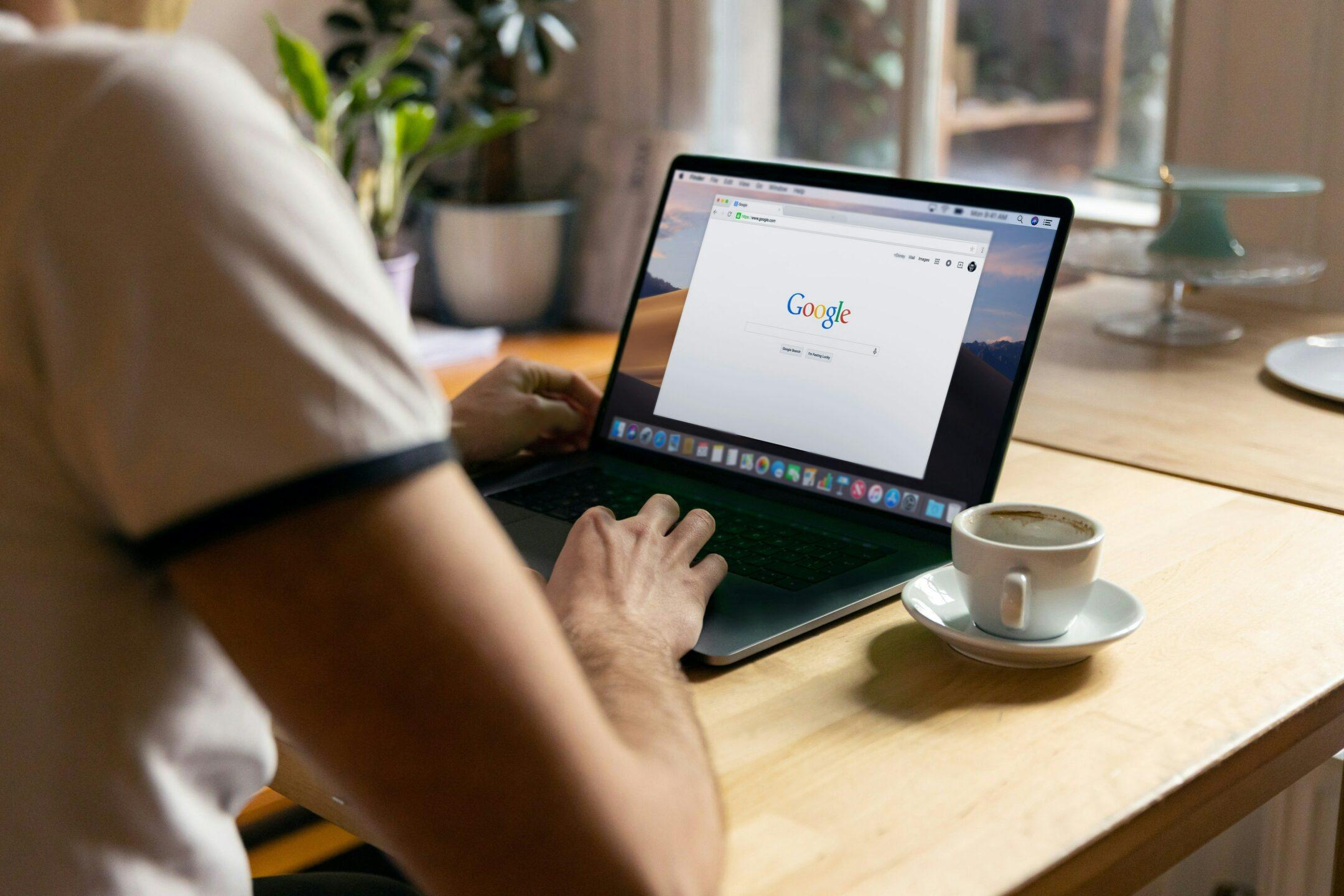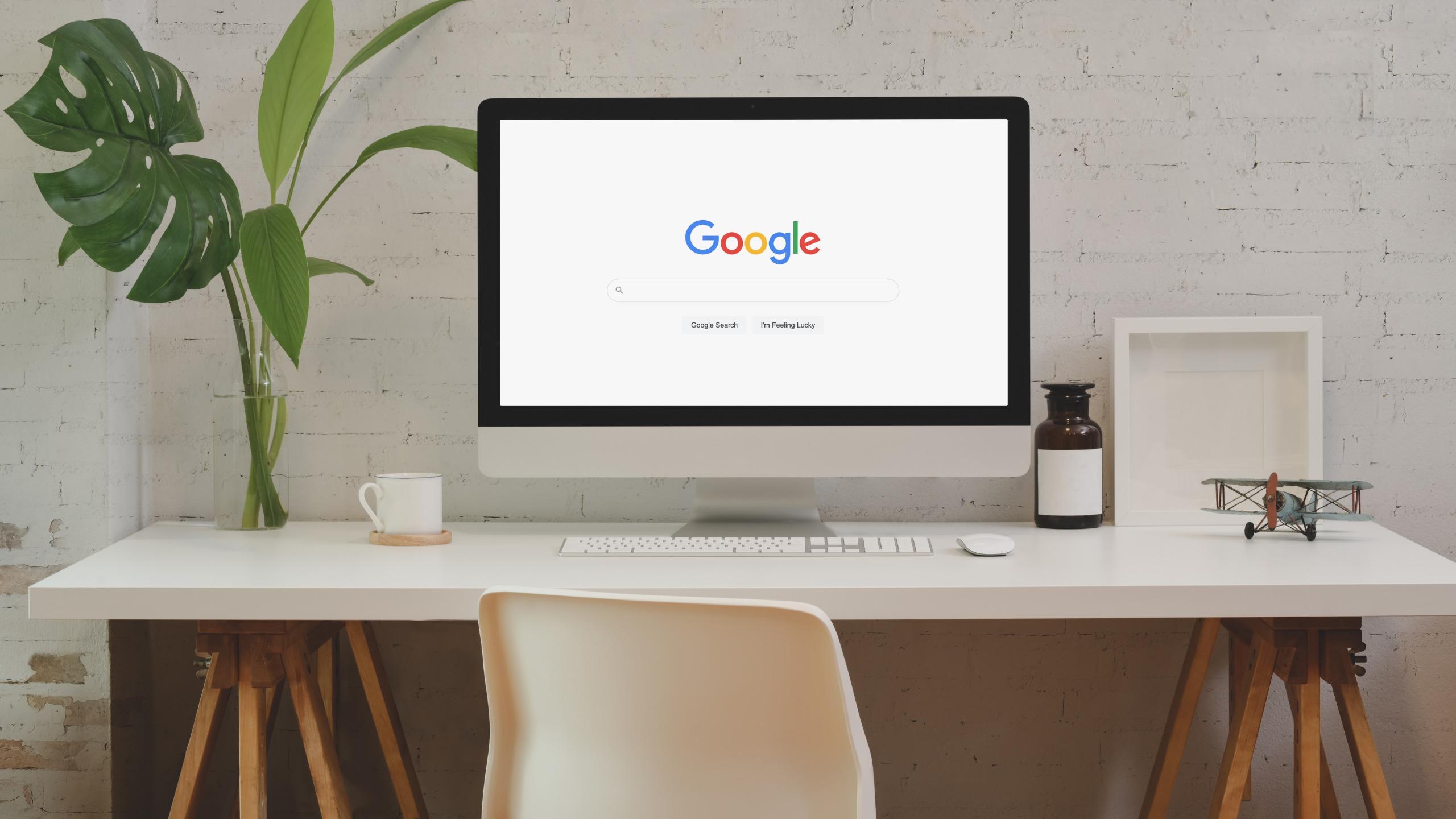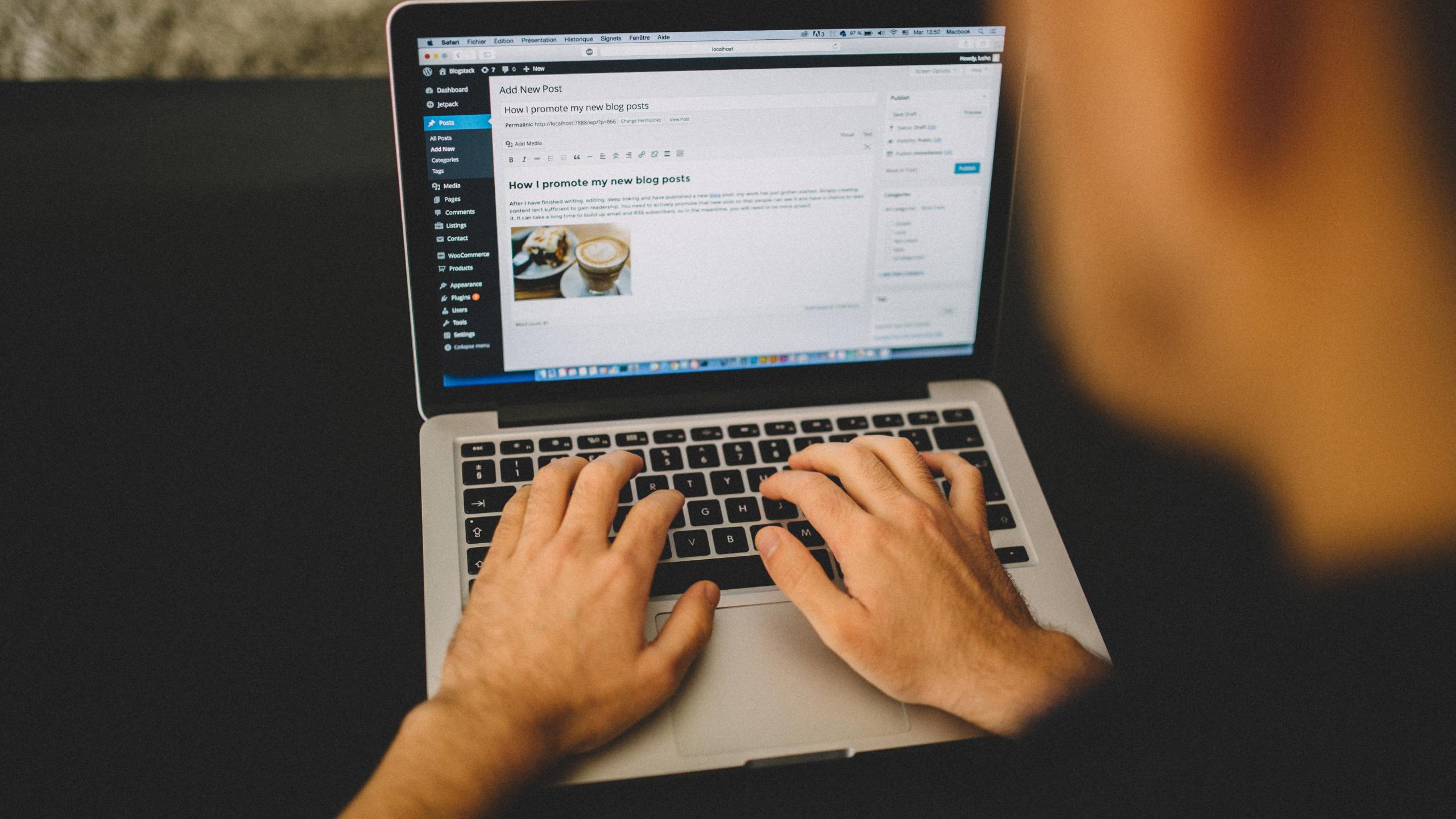Google Analytics 4 vs Universal Analytics: Things to Know About
Are you looking for the comparison of Google Analytics 4 vs Universal Analytics? Or maybe you’ve heard about Google Analytics 4 but still aren’t sure if it’s worth trying?
In this article you’ll figure out:
- What is the new Google Analytics 4
- What are the benefits of Google Analytics 4
- How is Google Analytics 4 different from Universal Analytics
- How does Google Analytics 4 work
- Should you start using Google Analytics 4
- How to set up a new GA4 property
- How long does it take for Google Analytics 4 to work
What is Google Analytics 4?
Google Analytics 4, or “Apps + Web”, is a new kind of property that rolled out in October 2020. Because GA4 is a completely new system with different reports, you should keep in mind that in order to start using it there are some actions required from your side.
What Are the Main Benefits of Google Analytics 4?
The main benefit of Google Analytics 4 vs Universal Analytics is that it enables you to perform a cross-platform analysis. It means that you can now track both your website’s data (via Google Tag Manager or Global Site Tag) and your apps’ data (via Firebase).
However, Google Analytics 4 allows you to monitor users from your websites and apps, using this new property will be a game-changer even for those of you who just have a website.
I can explain. Because reports of Google Analytics 4 are much more detailed, they can provide you with an amazing in-depth analysis of your audience, including ad-hoc funnel and path analysis.
How is Google Analytics 4 Different?
When you first come to see it, Google Analytics 4 is going to look familiar because the layout design is very much the same.
At first sight, you might think that there’s not much of a change at all, but actually, this is a huge shift from how Google Analytics worked.
So how’s Google Analytics 4 different? The way Google Analytics has worked before is something like this: somebody comes to a page, this action fires a code and says somebody was here – the end. That’s what Google was measuring.
Sometimes there was demographic information, but basically, it’s “someone came to this page”.

Of course, you could go a little further and receive information that the same user came to the other page, but that’s the extent of it. That is how an old Google Analytics measures time on a page and everything.
A good example will be the situation when a user came to the page and 2 minutes later that same code from the same computer fires the code again.
If you compare Universal Analytics vs Google Analytics 4, for Universal Analytics nothing will change. But what if I told you that it could be a different user from the same computer and the same browser? What if this user might first be on the phone but then switched to a computer – you would have no clue.
The time on page measurement was always completely wrong. This is why this number has never been even close to what you should pay attention to.
The new Google Analytics 4 is crazy SMART. The first thing you’ll notice right from the home page is this average engagement time.
This is a cool number because Google Analytics 4 can track when users are scrolling the page, how much of a page they saw, and actually how long they were on a page. That’s what has substantially changed.
Google Analytics 4 is very different from Universal Analytics. Instead of tracking a browser cookie base, with GA4 you’ve got a lot of user-based information built upon Google login users.
For example, if I’m on Youtube watching some video and later on my computer (that’s also logged in to Google) I go to a blog post that’s tied to that YouTube video, Google can now track that.
It does not necessarily have to be a YouTube video, but also any kind of web content or info product like an e-book or a course. Google Analytics 4 will be able to provide you with the most precious data so you could tell exactly where those users found you first: on your YouTube channel, on your blog, and which blog post specifically.
How does Google Analytics 4 Work?
With an old Google Analytics, you could set up goal tracking that would tell you from which page the users started. Unfortunately, you couldn’t get enough data about the browser they’ve been using and on what platform exactly.
You can do way more with Google Analytics 4 vs Universal Analytics now. If you have any kind of info product, lead magnets, all that kind of stuff, you can get really smart.
The longer you track this data, the better information you’re going to have. That’s why you need to make a change as soon as possible.
It’s fine if you don’t have an info product today, but if you’re going to a year from now, you’re going to want this data so that you could know how your marketing worked.
I’ll repeat that at first glance GA4 looks very similar to UA, but as you look at the options in the left-hand menu, you’ll notice that they’ve changed pretty dramatically. One thing that you’ll notice right from a home page, is that it’s going to be hard to find a specific report from the old analytics. It’s just not going to be there.
In fact, if you just want to see the page views, you won’t be able to find this data on the home page anymore. For that, you will need to go to Engagement and then click on the Overview tab.
After, you’ll need to scroll down to the second chart, where you’ll be able to see the page views per day, month, or any other time frame that you can set up just as you would do before.
The way Google Analytics 4 is tracking your Audiences is much more powerful. Compared to an old goal-tracking in Universal Analytics, with GA 4 you get a lot more details because of how it tracks your conversions.
Should You Use Google Analytics 4?
Now, I want to talk to those of you who already have a Google Analytics property and want to get this new setup.
So, if you have an old analytics property, you cannot just move all your data suddenly into Google Analytics 4. This is because you need to create a brand-new property that will start tracking your data in this completely new way.
The good news is that you can keep your old property. This way you’ll be able to go back and view your historical data anytime you want. Unfortunately, this is the only way because right now there’s no way to just merge it all over. This option just doesn’t exist. Maybe it will happen in the future, but Google didn’t make any promises in this way.
Either way, you need to start a new property for Google Analytics 4. Once you have that done, you can use your old tracking code to start sending data or you can just call your old data your old data, start a new property, and take the new code on your website.
The first option is what I would recommend. This way, you’ll just take that code, put it on your website, and start fresh. Anytime you need to look back at your historical data, you just go to your old property.
The big difference here is if you do it the first way, then the old tracking ID will continue to track, so you’ll be able to go to the old property and see all your historical data AND your current data.
If you just switch the tag and only have it for your new property on your website, then you’re going to be looking at your old data at your old property and at your new data only on the new property. Both ways will be totally fine because going forward is basically the main thing you need to care about.
How to Set Up a New GA4 Property?
To set up Google Analytics 4, you need to go to the ADMIN tab and click on the button CREATE PROPERTY. Then, you’ll have to choose APPS AND WEB, which is a new one.
Note: If you’re starting a new Google Analytics account from scratch, Google Analytics 4 will be a default experience. However it’s called Apps and web BETA, that’s the one that you need to choose.
Click CONTINUE, then give your new property a name, a category, and follow all the steps that you have previously followed with Google Analytics before. When ready, just click CREATE. This way the system will create a new property for you.
Once you have it done, you need to go through the setup assistant and select TAG INSTALLATION to proceed further.
Here is where you’ll have your options. First of all, with Google Analytics 4 you have an amazing option to add in multiple streams (app + web).
That’s why, if you have an app, a website, or a YouTube channel, you can add multiple streams here and pull in the data and have it all combined.
You can use the existing on-page tag by pulling in your old tag and following the assistant’s further instructions.
You actually have to go to your other property, put in the TRACKING ID, and put that in on your old property. Or you can do it with Google Tag Manager.
But what I would suggest is to actually take a new tag (the new script itself) and just go put that in the head section on your website.
Yes, it’s going to be a little funky to have both old and new properties, but it might work better for you since it’s a completely different way of measuring the analytics on your site. Google gave us an option to decide and build the whole system this way.
Either way, you need Google Analytics 4 because it’s going to make you a better internet marketer and will help you increase your website organic traffic.
How Long Does it Take for Google Analytics 4 to Work?
The answer is very simple. On average it takes around 30 minutes for your new property to start collecting data. If you want to check if Google Analytics 4 has started working, you just need to select REALTIME tracking directly from the REPORT NAVIGATION. That’s because if Google Analytics has data to show you, then you can be sure that it received it first. Therefore, if GA 4 collected the data, everything’s working just fine.
Conclusion
Concerning the main question about whether you should or shouldn’t start using Google Analytics 4 versus Universal Analytics, my answer will be why not at least try and test it yourself.
One thing that I know for sure is that Google Analytics is evolving and will keep improving each coming year. So what’s the point in ignoring a significant opportunity to get more detailed data about your users’ engagement with your website.
Whether you’ll opt for keeping both analytics working or would want to replace your tag completely and start from scratch is totally up to you. The best-case scenario will always be to improve and to never be afraid of new features and updates. Basically, while some people are still scared of the internet, as internet marketers, we tend to be crazy flexible. Otherwise, we won’t be able to survive in this SEO ocean as a whole.